Cache AWS Lambda responses with Cloudflare
— Serverless — 6 min read
Cloudflare is a Content Delivery Network (CDN), a global network of servers that cache responses from websites so that those responses can load more quickly for future website visitors. A CDN has dual benefits: your website becomes faster for your visitors, but also fewer traffic reaches your origin web server, reducing load. For Cloudflare specifically, they have a generous free tier, so for most personal projects, it's more than enough for my needs.
I'm building some projects around AWS Lambda, a powerful serverless platform that allows you to respond to network requests in a completely scalable way. When your traffic is zero, your costs are zero, but if your website goes viral, you'll be able to scale to a huge number of requests quickly.
Cloudflare is especially helpful alongside AWS Lambda because pricing is done per request, so the fewer requests that reach your Lambda function, the cheaper it'll be to run.
This post is a high-level overview of how to connect Lambda and Cloudflare.
Overview
This StackOverflow answer on connecting API Gateway to Cloudflare is extremely helpful, so much of this post is essentially rehashing that answer for my future reference.
Set up Cloudflare
First you need to set up a Cloudflare account and attach a domain you own. This is relatively self-explanatory. Go to https://cloudflare.com, sign up, and follow their instructions for attaching your domain name and pointing your DNS towards Cloudflare's nameservers.
Create certificate
Since API Gateway requires all outbound traffic to be encrypted, you need to create an SSL certificate to upload to AWS to tell how to encrypt your data. The simplest way to create this certificate is through the Cloudflare dashboard. Cloudflare will helpfully also renew the certificate as needed.
Go to your website in Cloudflare's UI and then choose "SSL/TLS" > "Origin Server". Then click "Create Certificate".
The only thing you need to change is the hostnames field. Since I'll put my
endpoints at lambda.kylebarron.dev/*, I enter the following hostnames:
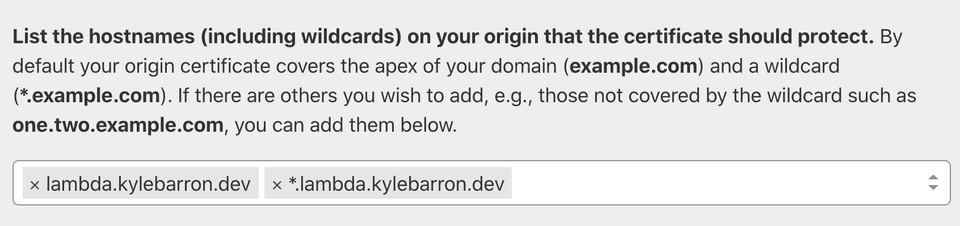
Upon continuing, you see the generated certificate. It's crypto gibberish, but you should keep a record of this, but for the next few steps, and possibly longer term in your password manager.
Import Certificate
Navigate to the AWS Certificate Manager (ACM) console. This should be easily found through the AWS web UI.
Note: In general, you should upload to us-east-1. However, I'm using the
newer, cheaper HTTP API Gateway endpoint instead of the older REST API Gateway
endpoint. For the HTTP API Gateway endpoints, the certificate needs to be
uploaded to ACM in the same region as the lambda functions. I also don't
think there's a downside to uploading your certificate to multiple regions.
Click "Import Certificate". Then where it says "Certificate body", paste your Origin Certificate from the previous step. Where it says "Certificate private key", paste your Private key from the previous step. For the "Certificate chain", that's a special public key from Cloudflare. To retrieve it, go to this Cloudflare help page, scroll down to "Step 4 - Add Cloudflare Origin CA root certificates", and expand "Cloudflare Origin CA — RSA Root". Then paste that value into the AWS ACM box. Click "Next". Add a tag if you'd like, then click "Import".
Add custom domain to API Gateway
Go to the API Gateway console. Then choose "Custom Domain Names" on the left. Then click "Create". Enter your domain name, which must match the one provided when you created the certificate. Since I use this for personal projects, I'm content with "Regional", which likely has lower availability than "Edge-optimized", but is still very high. Then choose the ACM certificate you just uploaded that also matches the same domain name. Then click "Create".
Configure domain mappings
Now you've created a certificate, imported it to Amazon, and connected it with a
custom API gateway domain. But you need to tell API Gateway which API to call
when that domain is requested. On the same page as the last step, click
"Configure API mappings", then "Add new mapping". Use the boxes to associate
paths to APIs and then click "Save". Note that if the path is /endpoint,
you'll reach that API by calling your_domain/endpoint.
Connect Cloudflare to that API Gateway domain
Now you need to tell Cloudflare to route traffic from your custom domain name to
API Gateway. Make note of the "API Gateway domain name" on the API Gateway page
where you just added a custom domain. Then go back to the Cloudflare dashboard
and click the "DNS" tab. Then add a CNAME record, where "Name" is the
subdomain name, and "Target" is that "API Gateway domain name". Click "Save".
Set SSL to Full (Strict)
Last, you need to set your SSL mode to "Full (Strict)". If you're ok with the entire domain being "Full (Strict)", you can go to "SSL/TLS" and switch the encryption mode to "Full (Strict)".
I use the same base domain for traffic served directly from S3. Since S3 doesn't support HTTPS traffic, I need to have Cloudflare's SSL setting set to Flexible, which means that traffic is encrypted between the user and Cloudflare, but not between Cloudflare and S3. However I need to serve traffic to AWS API Gateway with HTTPS.
To get around this, I add a Cloudflare page rule, so that just this API Gateway traffic is set to "Full (Strict)". Click the "Page Rules" tab, click "Create Page Rule", add a string matching your domain name(s). Then choose "SSL" as the setting, and set the setting to "Full (Strict)". Then click "Save and Deploy".
Conclusion
You should now be able to access your API endpoint through your custom domain!
In order for Cloudflare to cache your content, you need to set applicable
Cache-Control headers, such as public,max-age=3600, to cache on both a
user's browser and on Cloudflare's server for a period of 1 hour. If the file
extension is not one cached by default, you'll need to set
a "Cache Everything" page rule.
In order to find out if any given request was served from Cloudflare's cache,
you can inspect the cf-cache-status header on the response. If the value is
HIT, the asset was served from Cloudflare's cache.
Footnotes:
If you use the HTTP API endpoints, you need the certificate to be in the same
region as the API. However that also means that if you have HTTP API's in two
separate regions, you can't use one domain for both. You'll have to create a
separate domain for each region. For the Cloudflare page rule, set an asterisk
like *lambda.domain, so that you can use one page rule for all subdomains.